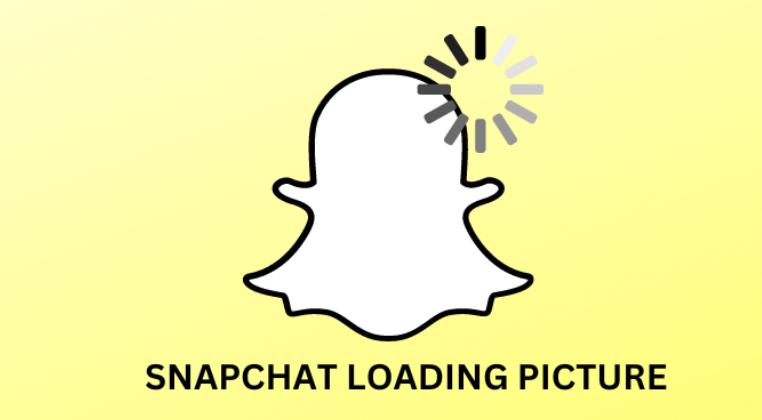We live in a world where most of us spend most of our time on social media applications such as Facebook, Instagram, and Snapchat. Apps like Snapchat don’t only add an element of entertainment to our lives, but they have also become a common medium of communication between us and our friends.
Snapchat is one of the most popular social media platforms and is mostly being used today for visual communications. If you are already a Snapchat user and have thousands of days’ worth of streaks going on with your friends, you will certainly know what we are talking about.
On Snapchat, you can send your friends and loved ones picture streaks, send text messages, express your feelings through custom-made emoticons, share videos and drawings, and, most importantly, use thousands of Snapchat filters to take beautiful pictures of yourself.
When using the app, you might come across problems loading pictures sent by Snapchat friends. This might be because the app is crashing or there is something wrong with your connection. Whatever the problem is, we are here to resolve it.
In this blog, we are going to discuss in detail what causes the “Snapchat loading picture” error and the best ways to solve this issue on your own. If you are having trouble loading Snapchat pictures, we would suggest you read on and practice the most suitable solution.
What Causes the “Snapchat Loading Picture” Error?
If pictures are not loading on Snapchat, there can be several reasons behind this problem. If you are facing this issue, it might be because of the following underlying issues:
- Slow or unstable web connection
- Slow or irresponsive Snapchat servers
- Battery saver mode enabled on mobile
- The app is outdated and running on an old version
- The cache files of the Snapchat app are corrupted
- Bugs on your device might be interfering with the app
- Bad or unsecured WIFI connection
These are some of the most common reasons behind the annoying loading problem. Below, we have discussed the different ways you might be able to resolve these issues and get your streak back on track!
What to Do When Snapchat Won’t Open Snaps, Photos, or Stories?
Although the cause of Snapchat crashes or failing to load your pictures isn’t always clear, the majority of users experience it frequently.
If Snapchat isn’t opening your snaps or stories, the first thing you need to do is close the application and switch your connection between cellular and WiFi. You must also ask your friends and check whether the Snapchat server is down for every user or if only you are facing this issue.
If your app isn’t working properly, don’t worry; here in this guide, we have discussed the best ways to tackle this problem.
How to Fix Snapchat Not Loading Snaps, Stories, or Pictures?
Here are some of the best alternatives you can try to fix the picture not loading problem on Snapchat.
Test Your Internet Connection
First, you should already know that Snapchat requires an internet connection in order to function properly. If you are having problems loading pictures or stories, then you must check whether your connection is strong enough or not. You need to check whether your mobile device or tablet is connected to a cellular connection or WiFi. You can test the app and load the pictures after switching between both connections. If your connection is strong and other apps are working fine, it is time to practice other alternatives.
Restart Your Smartphone
A very basic solution to this problem is restarting your phone. By rebooting your device, you can easily get rid of any bugs and underlying errors that might be preventing Snapchat and other phones from functioning properly. Different devices have a different restarting process, and below we have discussed the steps for the top two contenders.
Steps to Restart Your Android Device:
To restart your Android device, you have to first press the power button along with the volume down button. Pressing these two buttons together would pop up a menu on your screen from where you have to select the “Restart” button. On some Android devices, you can easily press the power button for a few seconds, and this menu will appear. Once you press the restart button, your device will power off and reboot. You can start the app and test it once your device powers on.
Steps to Restart Your iOS Device:
If you are an iOS user, then you would have to press and release the volume up button and then press the power button for a few seconds until you see the Apple icon appear on your screen. This would automatically restart the device. It would take a couple of minutes for the device to turn back on; after that, you can try loading pictures on Snapchat again.
Enable Snapchat Permission on the Device
If you are unable to load pictures or stories on Snapchat and use its other features and functions, there is a very good chance that you might have an issue with the app permission settings. All apps installed on your device require certain permissions to operate swiftly. For instance, when you install Snapchat and want to use it, your device would ask you to enable permission to the app to access its camera, contact list, microphone, etc. Without these permissions, there is no way you could load or even send snaps from your account.
You need to check your permission settings on your mobile device and see if there are any missing ones. You need to open a Snapchat account and click on the profile section. You need to check the settings and click on the “Permission” section. If you see missing permission, you need to enable it. As soon as this process is completed, you have to check the app again. If the error isn’t fixed yet, you should try out the other option.
Clear the Snapchat Cache
Almost every application on your mobile or tablet retains data in the form of cache files. This helps the app run faster, but an important point that you need to note is that if your device is low on storage space, then the cache files can also create lagging issues. The more you use the app and its features, the more cache files are going to occupy your storage space.
If Snapchat is not functioning properly or photos are not loading anymore, there is a very good chance that your cache files need to be cleared. By clearing the cache, you can get rid of any underlying bugs and also resolve the storage space issue.
You need to go to the settings menu of your mobile and find the “Application” tab. In the apps menu, you have to scroll down and find “Snapchat.” Click on Snapchat and click on the “clear cache” button from the given options. This would clear all cache data saved on your device. You can also get rid of the cache by opening Snapchat’s settings. At the bottom of the settings menu of Snapchat, you will find the option “clear cache.”
Change Your WiFi DNS
You can also try changing the DNS, which is also known as the domain name system. The DNS has a direct link to the internet protocol, which is commonly known as IP. Sometimes, a corrupted connection between the internet facility and the domain name system can be the cause of an app malfunction. Changing the DNS can streamline the functioning of your apps.
To change DNS, you have to go to the settings menu of Snapchat and, from there, click on the WIFI settings. There, you would find the option for “modified network,” where you would find all the available network options. You can change the IP settings to static and also change the DNS1 and SND1 to 8.8.8.8 and 8.8.4.4, respectively.
After that, you can try reconnecting your device and opening the Snapchat app. Most likely, this tip would work for you.
Re-Add Your Snapchat Friends
If you are unable to load pictures from a specific Snapchat friend or contact, then it is also best that you try reading them after removing them from your friend list. To do this, you have to first go to your Snapchat profile and find the “my friends” option. Click to open the list, and from there, you need to select the friends that you want to remove from your list.
Once they have been removed from the list, you can re-add them by simply sending them a request. Once they add you back, you can start exchanging pictures, streaks, and stories once again. There is a very good chance that this would fix the issue, but note that when you remove a friend and re-add them, it would also kill your streaks and any saved conversations you had with them in the past.
Clear the Snapchat Conversation
If the picture loading error is occurring for a specific user and not all of your contacts, and if you don’t want to disturb your streak, you can also try deleting the conversation. The process is quite simple, but still, we have discussed the procedure below.
First, click on the account that is problematic. Now go to the settings from the top right corner, click on the privacy menu, and hit the “clear conversation” button. This would delete all the conversations permanently. You can try this tactic for every contact that you are facing the picture loading error with!
Update Your Snapchat Application
There is a very good chance that you are facing the picture loading issue because your app is outdated. If you are using the old version, then you will face multiple errors and glitches during your use. This is why you must keep all of your apps up to date.
To solve this issue, you have to make sure that you update the application. The process is quite simple, and you can easily do it from the Play Store or App Store of your mobile device. You have to search for Snapchat on the respective store of your device and see whether an “update” button appears right next to it or not. If there is an update available, you will see the button. By clicking on the update button, you can easily get the latest version.
Test the app again after updating, and most probably, this would fix the loading picture error and other glitches.
Re-install the Snapchat App
Last but not least, and probably the simplest one, is reinstalling the Snapchat app. There is a good chance that your app is full of bugs and glitches if you have tried all of the aforementioned solutions and the photo-loading error persists. In this case, deleting the app from your device is the only way to fix the issue.
You can remove the app by long-pressing the app icon and clicking on the “uninstall” button. By doing this, you would be able to remove all old data and memory of Snapchat from your device. All the bugs would be washed out, and afterward, you could easily install the application again from the respective app store of your device. This would definitely fix all the issues that you are facing during your use.
Conclusion FIX SNAPCHAT LOADING PICTURE ERROR
Snapchat is one of the most popular and highly used social media applications out there. A very common issue that you might face while using Snapchat is the “picture not loading error.” If you are unable to load pictures from your contacts, then you need to follow any or all of the above-listed fixes. In this guide, we have discussed in detail what this error is, the possible reasons causing it, and nine authentic ways to resolve it.
Still, after following these tips and ways, if you are unable to resolve the Snapchat loading picture issue, it is best that you contact technical support at Snapchat or share your feedback in the review section on the Play Store or App Store. They’ll surely contact you and resolve your issue as soon as possible.